Enable Development Mode on your BlackBerry Playbook
Step1: Swipe from top to bottom to view the settings menu as seen below.
Step2: Scroll down the Left navigation menu items and tap on Security.
Step3: Tap on Development mode
Step 4: Switch on the Development mode
Step 5: You need to set the password or enter the password if it is already set.
Step 6: Select the desired IP Address
Step 7: You can see the development Icon. In the IP Address it will be showing <no interfaces available>
Step 8: Connect your Playbook to your PC / MAC. The IP address you have set earlier will be visible.
Step 9: Download Tablet OS SDK from https://bdsc.webapps.blackberry.com/html5/download/sdk and Install it on c:\bbtablet (Select the destination folder during installation)
Step 10: Go to command prompt. Change directory to C:\bbtablet\bbwp\blackberry-tablet-sdk\bin>
Enter the below command by substituting appropriate values.
blackberry-deploy -installApp -device <PLAYBOOK_IP_ADDRESS> -password <PLAYBOOK_PASSWORD> <PATH>/NetAppSupport.bar
Enter the below command by substituting appropriate values.
blackberry-deploy -installApp -device <PLAYBOOK_IP_ADDRESS> -password <PLAYBOOK_PASSWORD> <PATH>/NetAppSupport.bar
Step 11: If you can see the below message, then you have installed successfully.
C:\bbtablet\bbwp>blackberry-deploy -installApp -device <PLAYBOOK_IP_ADDRESS> -password <PLAYBOOK_PASSWORD> NetAppSupport.bar
C:\bbtablet\bbwp>blackberry-deploy -installApp -device <PLAYBOOK_IP_ADDRESS> -password <PLAYBOOK_PASSWORD> NetAppSupport.bar
Info: Sending request: Install
Info: Action: Install
Info: File size: 1083595
Info: Installing ...
Info: Processing 1083595 bytes
Info: Progress 3%...
Info: Progress 92%...
Info: Progress 100%...
actual_dname::NetAppSupportb47390dc11e7773cc91b56c3823b8736.gYABgMZLBvUSkk1K4tON
mS6GTOs
actual_id::gYABgMZLBvUSkk1K4tONmS6GTOs
actual_version::1.0.0.10
result::success
Info: Action: Install
Info: File size: 1083595
Info: Installing ...
Info: Processing 1083595 bytes
Info: Progress 3%...
Info: Progress 92%...
Info: Progress 100%...
actual_dname::NetAppSupportb47390dc11e7773cc91b56c3823b8736.gYABgMZLBvUSkk1K4tON
mS6GTOs
actual_id::gYABgMZLBvUSkk1K4tONmS6GTOs
actual_version::1.0.0.10
result::success



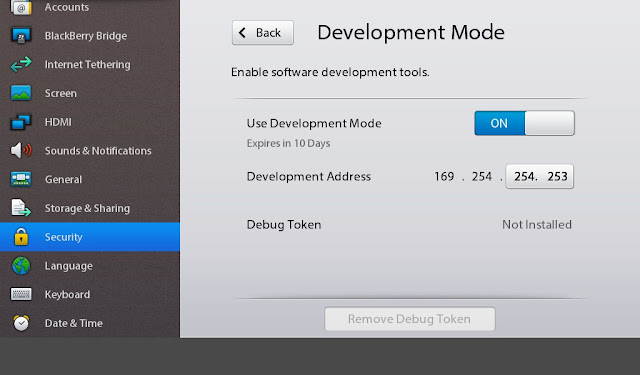





No comments:
Post a Comment